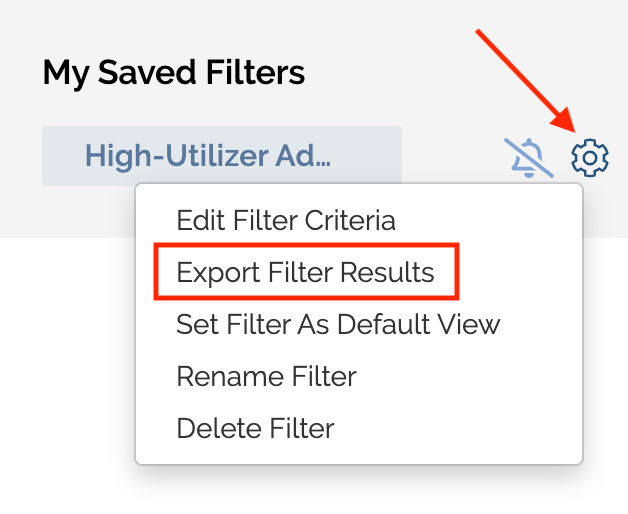Bamboo Health gives you the ability to download your patient encounter data so you can create reports and gain insight into your patients' utilization patterns, referral patterns, length of stay metrics, and more. You can download and view your data in Excel via:
- Saved filters: when you pull an export from your saved filter, it will include only those patient events that match the saved filter at the time you run the report.
- Reporting tab: this will allow you to pull a larger data set, based on the timeframe during which patient events occurred. You also can specify which specific data fields you’d like to include in the download.
Export Data from Bamboo Health |
Exporting data from your reporting tab allows you to download a list of patient encounters based on the timeframe that you select, and also provides the option to select specific fields you'd like included in your exports. To export from your reporting tab:
-
1
-
Click on reporting in the navigation bar

-
2
-
Click export in the dropdown menu
-
3
-
In the export pop-up window, select your desired date range and fields you'd like to include
-
4
-
Click the export button and your file will be downloaded to your computer
-
5
-
You can then run reports and analyze trends, including referral and utilization patterns, readmission rates, and the average length of stay for your patient events!
Export Data from Your Saved Filter |
Exporting data from your saved filters allows you to download a more targeted list of patient encounters based on your responsibilities, priorities, and workflow so that you can act fast on your top-priority patient events. To export from your saved filter:
-
1
-
Click the gear to the right of your saved filter
-
2
-
Click export and your file will be downloaded to your computer
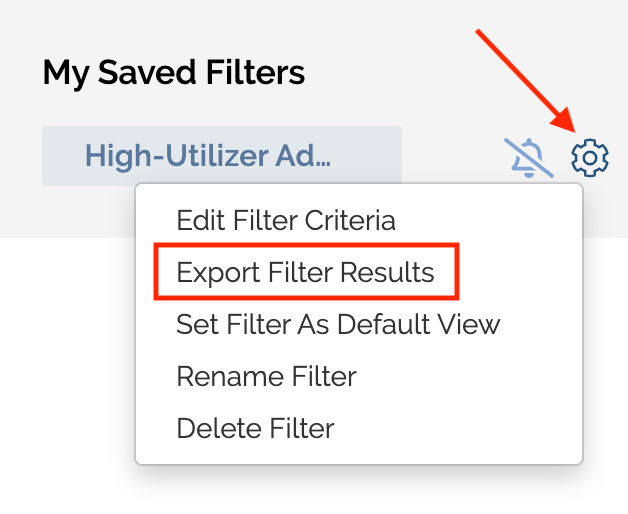
Note: When exporting from a saved filter, the downloaded file will include only patient events that match to your saved filter criteria at the time you run the export. If the patient's most recent event no longer applies to the saved filter criteria, that patient event will not be included in the export.
What's In Your Export? |
You can run exports from Bamboo Health at any time. The fields you can export include:
- Account Number
- Active Roster Patient
- Admit Care Coordinator
- Admitted From
- Attending Provider First Name
- Attending Provider Last Name
- Attending Provider NPI
- CCD
- COVID-19 Flags
- Diagnosis Category
- Discharge Care Coordinator
- Discharged Disposition
- Discharge Location
- DOB
- Entry Delay
- Event Processed Date
- Event Processed Time
- Event Receive Date
- Event Receive Time
- Facility City
- Facility Name
- Facility NPI
- Facility State
- Facility Type
- Facility Visit Id
- First Name
- Gender
- High Utilizer Flag
- Insurance Billed
- Last Name
- LOS
- Middle Initial
- MLOA Disposition
- MLOA Location
- Other Programs
- Other Providers
- Other Practices
- Address 1
- Address 2
- Address 3
- City
- Patient ID
- State
- Zip
- Ping Active
- Primary Diagnosis Code
- Primary Diagnosis Description
- Readmission Risk Flag
- Recent Inpatient Stay Flag
- Recent SNF Stay Flag
- Ping Resolution Date
- Ping Resolution Status
- Ping Resolution Time
- Ping Resolution Username
- Roster Program
- Roster Provider
- Roster Practice
- Roster Provider NPI
- Setting
- Home Phone
- Mobile Phone
- Primary Insurance Number
- Primary Insurance Plan
- Primary Insurer
- Secondary Insurance Number
- Secondary Insurance Plan
- Secondary Insurer
- Patient Phone Number (Unknown source)
- Status
- Status Date
- Status Time
- Subsequent Diagnosis Codes
- Suffix
- 3DW
- Visit Duration (days)
- Visit ID
Care Team Information in Exports |
Care team information for your patients is provided directly by your organization and/or other managing providers responsible for your patients' care. While your exports will include all relevant patient events for the timeframe and fields you select, the information surfaced in the program, practice, provider, and care coordinator columns will vary based on the patient's current relationship to your organization. Please review below the criteria for how information is captured in these columns:
- Program: This column will reflect the patient's program attribution, as reflected in the attribution file provided by your organization to PatientPing, at the time the encounter occurred. If the patient was attributed to your organization at the start of the encounter but was no longer attributed at the time the patient was discharged, this column will still reflect your organization's program attribution, as it was relevant at the time the encounter started. Similarly, if the patient was not attributed to your organization at the time of the encounter, but is attributed to your organization now, this column will not reflect your organization's attribution, as attribution to your organization was not in effect at the time of the encounter.
- Practice: This column will reflect the patient's practice attribution at the time the encounter occurred. If the patient was attributed to your organization at the start of the encounter but was no longer attributed at the time the patient was discharged, this column will still reflect your organization's practice attribution, as it was relevant at the time the encounter started.
- *Provider: This column will reflect the patient's provider information that is reflected in Bamboo Health at the time you run the export.
- *Care Coordinator: This column will reflect the patient's care coordinator information that is reflected in Bamboo Health at the time you run the export.
*These columns will be blank if the patient is no longer attributed to your organization, according to the latest patient roster file submitted to PatientPing at the time you run the export.
Analyze Data in Excel
|
The downloaded file will include information that is conveyed within the Bamboo Health product today, including all admissions, transfers, payor changes, and discharges.
Need assistance with Excel? Check out these tips and tricks! |